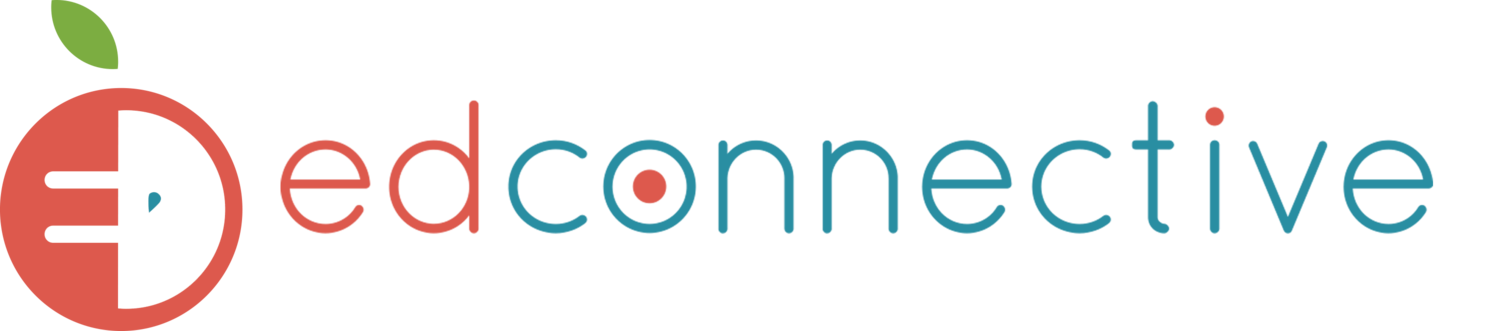Zoom for Virtual Classrooms
Webinar vs Meeting: Which one to choose?
Webinar:
Zoom Video Webinars allow you to easily conduct large online events with video, audio and screen sharing for up to 100 video participants and 10,000 attendees
Webinars are designed so that the host and any designated panelists can share their video, audio and screen. Webinars allow view-only attendees. They have the ability to interact via Q&A, chat, raise hand and answering polling questions. The host can also unmute the attendees.
The host of the webinar is the user who the webinar is scheduled under. They have full permissions to manage the webinar, panelists, and attendees. There can only be one host of a webinar. The host can do things like stop and start the webinar, mute panelists, stop panelists' video, remove attendees from the webinar, and more.
Co-hosts share many of the controls that hosts have, allowing the co-host to manage the administrative side of the webinar, such as managing attendees or starting/stopping the recording. The host must assign a co-host. Co-hosts cannot start a webinar. If a host needs someone else to be able to start the webinar, they can assign an alternative host.
Panelists are full participants in a webinar. They can view and send video, screen share, annotate, etc. You must be assigned panelist permissions by the webinar host. The host can also disable some features for panelists, including starting video, sharing your screen, and recording. Learn how to add and invite panelists as a webinar host.
Attendees are view-only participants who can be unmuted if the host chooses. Their view of the webinar is controlled by the host. They can interact with the host and the panelists through the Q&A and the chat.
Meetings:
Meetings are designed to be a collaborative event with all participants being able to screen share, turn on their video and audio, and see who else is in attendance.
Breakout Rooms allow you to split your Zoom meeting in up to 50 separate sessions. The meeting host can choose to split the participants of the meeting into these separate sessions automatically or manually, and can switch between sessions at any time.
See Getting Started with Breakout Rooms for information on how to enable breakout rooms for your account.
You can also pre-assign participants to breakout rooms when you schedule the meeting instead of managing them during the meeting.